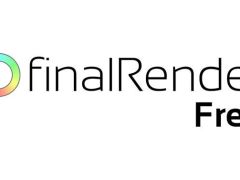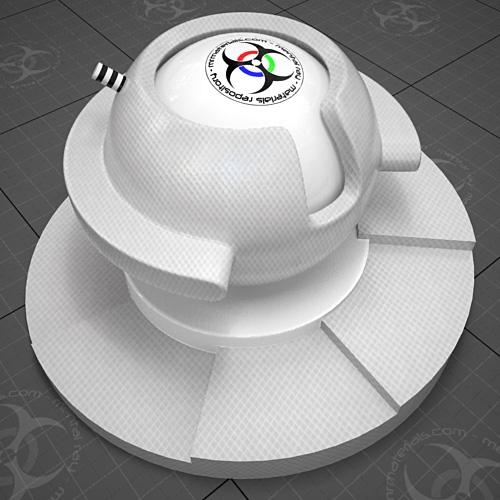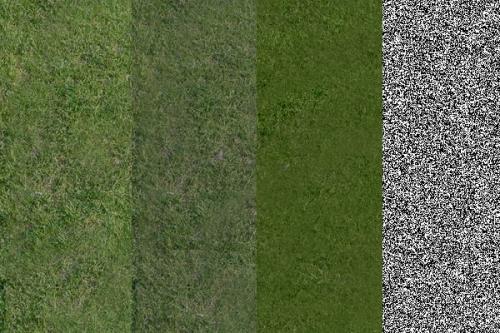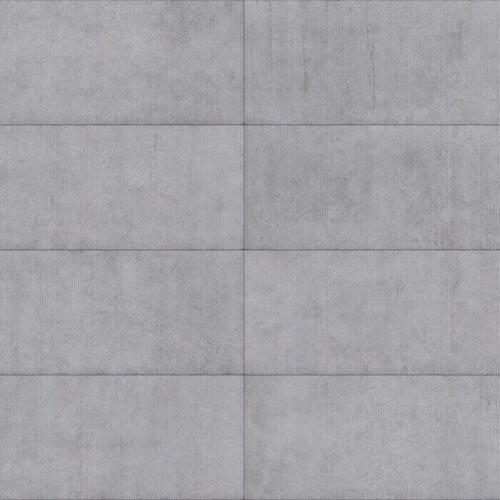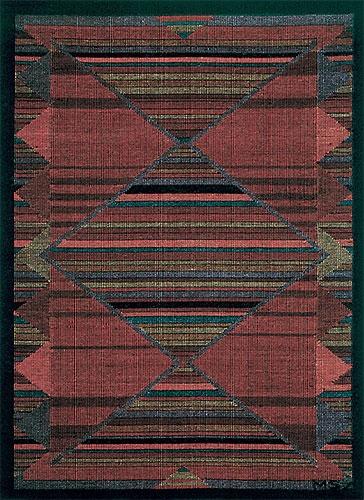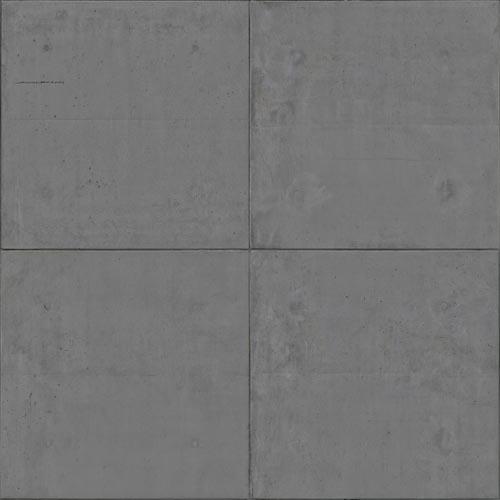Speed up 3DS Max mr RPC translations
Speed up 3DS Max mr RPC translations on Revit FBX Imports:
Revit files with RPC entourage exported to FBX can become very very big, then take a really long time to import to 3ds Max Design. You can speed up this process by making an edit to an INI file used by the Custom UI and Defaults Switcher:
Locate your 3dsmax.ini file, for example C:\Documents and Settings\Owner\Local Settings\Application Data\Autodesk\3dsMaxDesign\2010 - 32bit\enu. There should be a defaults folder there.
In the DesignVIZ.mentalray subfolder locate the CurrentDefaults.ini file and open it using Notepad or ascii text editor, do not use Wordpad or Word.
Locate the [Performance] section. There are two lines where you will change the value from 0 to 1.
- Don'tRepeatRefMag=1
- InvalidateTMOptimization=1
Save the file.
Use the Custom UI and Defaults switcher to reselect the DesignVIZ.mental.ray profile.
Restart 3DS Max, and try the import again.
If you can't find this file, search for Factory Defaults\DesignVIZ.mentalray folder and edit the CurrentDefaults.ini there. If the user folder isn't found, 3ds Max Design uses this location instead.
This trick should also speed up translation times during rendering. Based on information from Pierre-Felix Breton at Autodesk. I have not verified this at this time, use at your own risk.